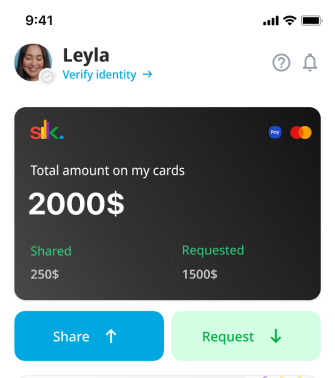How S1lkpay works
Create and share cards
How to create a card?
- Press “Create card” on the Home page
- Enter your preferred amount, then tap on "Add Funds"
- Add a debit card details and tap on “Pay”
- You’re all set! Your funds have been added
How to share a card?
- Tap “Share” at the Home page
- Select the contact you want to share a card with
- Enter the amount you are sharing and tap “Share”
- You’re all set! Your card is shared instantly
Receive a card
How to receive a card?
- Tap “Request” at the Home page
- Select the contact you want to request a card from
- Enter the amount you are requesting and tap “Request”
- You’re all set! Your request will be sent instantly
Spend in-stores
How to add my S1lk card to Samsung Pay?
- Open the Home Page of the app, and tap “Cards”
- Tap on a chosen card and press the “Add to Samsung Pay” button
- Accept the Terms and Conditions of Samsung Pay
- Your card has been added! You can add up to five S1lk cards and pay contactless
- If you do not see this button, download the Samsung Pay app from the Galaxy Store
Shop online
How to pay online?
- Go to “Cards” on the home page
- Select the card you want to pay with
- Click on the “Card Details” button
- Press the “Send the SMS” button
Get verified
Get verified and get more perks
- Get an increased limit on transactions
- Share unlimited amount of cards
- Send your money to another other cards
- Create up to 5 main cards for all your needs
Frequently asked questions
Getting started
Virtual card
Verification
Transaction
International transfers and payments
Security
Other